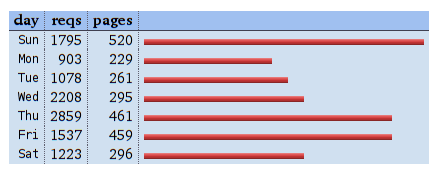We've added new features to Branchable that allow you to view your web server logs and statistics about your site.
First, the easy option. When you're logged into your Branchable site as an admin, go to your Preferences page. There will be a "Statistics" button; click on it to view a detailed report generated from your web server logs.
By default, Branchable retains the last 7 days of logs, and that's what the report shows. You can change how many logs are retained by going to the Setup page and changing the value "how many days to retain logs".
logs via ssh
Going beyond the report, you can access your full logs using ssh
commands.
Visit your site's "Branchable" tab, and click on the "ssh keys" link. This page lets you configure the ssh keys that are allowed to view the logs, and also shows the commands to run, so you can easily cut and paste them into a terminal.
Here are some sample commands:
- View the webserver access log in real time:
ssh b-yoursite@yoursite.branchable.com logview - To download the whole webserver access log:
ssh b-yoursite@yoursite.branchable.com logdump > access.log
Of course the ssh address for your site will vary.